Sales
The sales function allows you to manually upload a list of converted sales for a given contact, on a given campaign. These sales will be used for various other function throughout the platform, such as the financial report, and dashboard.
Viewing Sales
To view sales, click on the Sales button in the left sidebar, which takes you to the sales page.
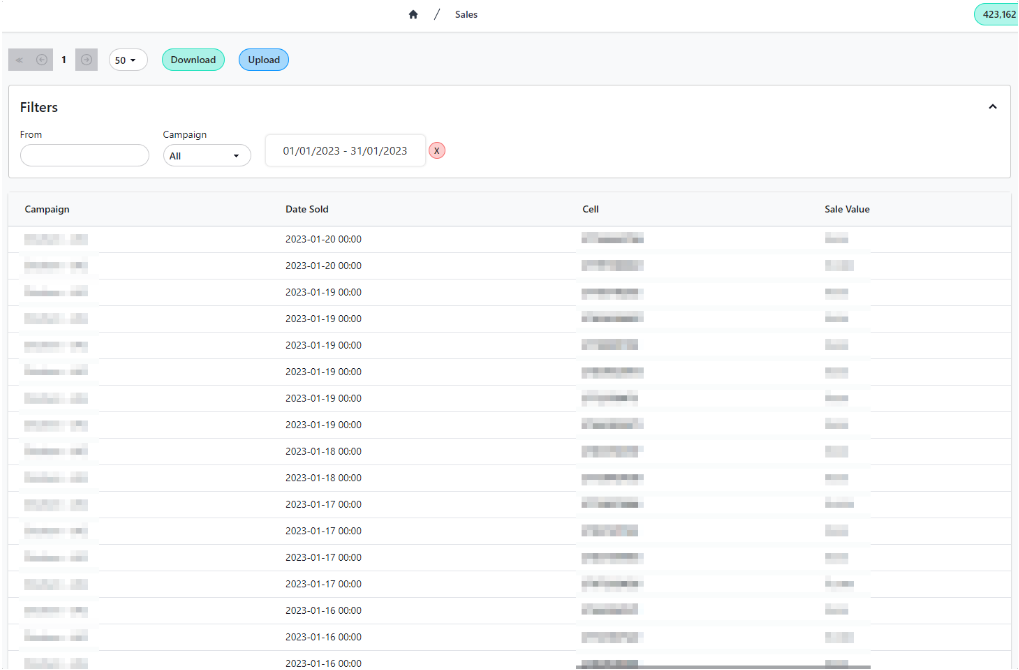
Searching
There are various filters you can use to narrow a search on replies:
- From: The cell number that converted the sale.
- Campaign: The campaign that the sale was converted on.
- Date Range: Select a date range to filter sales by.
Uploading Sales
To upload sales, click on the Upload button at the top of the sales page, which takes you to the upload sales page.
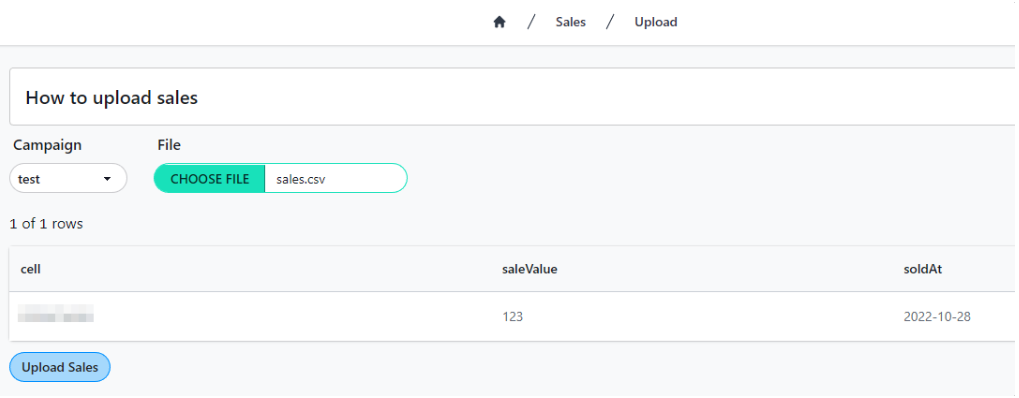
You upload sales to Dripcel using a CSV file, where each row is a sale. The possible column headings are:
cell: The cell number of the contact that converted the sale.soldAt: The date and (optional) time the sale was converted.saleValue(optional): The value of the sale.- If no value is given, the default sale value will be used.
Here is an example of a valid CSV sale list, where the first sale has no value, and the second sale has a value of R12000:
cell , soldAt , saleValue
0112345678, 2023-01-31,
0112345678, 2023-01-31, 12000
You also need to select a campaign to attribute the sales to. Use the dropdown to select the campaign.
As the file is being imported, Dripcel will avoid creating duplicate sales using the cell, campaign, soldAt, and saleValue fields. In other words, there can only be one sale for a given contact, on a given campaign, at a given time, with a given value.