Tags
Overview
Tags can be used to put contacts into groups. You "tag" a contact, or give them a tag.
Tags can represent anything you want. A brand you want to market, an industry vertical (e.g. Car, Insurance, Loan), or where you sourced that contact from (e.g. Google Ads). You can think of tags similarly to lists in other marketing platforms. A contact can belong to many lists, by being tagged with multiple tags.
The main function of tags is to narrow down the set of contacts that a campaign will send to.
Viewing tags
To view all tags, click on Contacts > Tags in the side bar. This takes you to the tags page, where you can see all the tags that you have created.
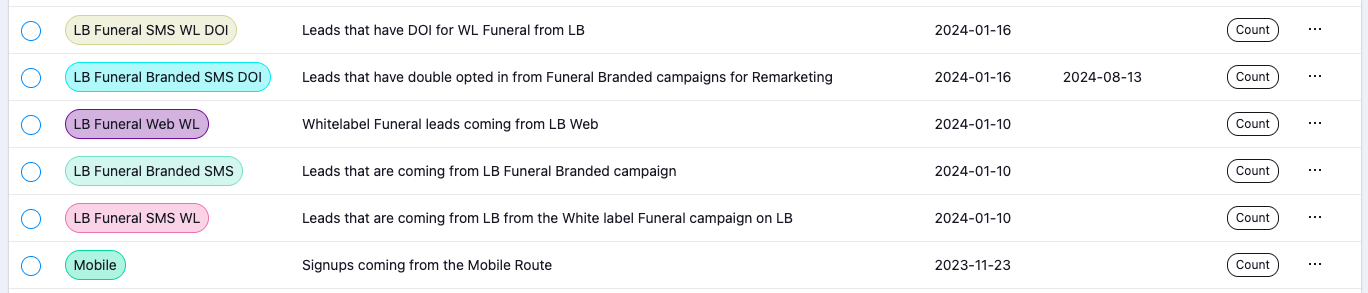
Actions
You can perform the following actions:
- Edit Tag: Edit the name, description and colour of this tag.
- View Contacts: View all the contacts that have this tag.
- Upload contacts: Upload contacts to this tag.
- Delete Tag: Delete this tag.
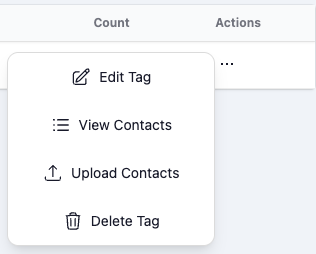
Creating tags
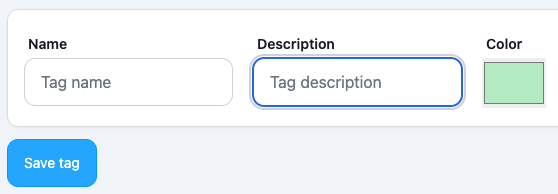 1. Click on "New Tag" 2. Give it a name and (optional) description 3. Choose a colour for the tag 4. Click save
1. Click on "New Tag" 2. Give it a name and (optional) description 3. Choose a colour for the tag 4. Click save